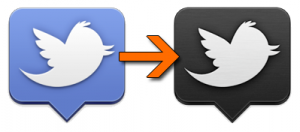It appears that with the latest update, Twitter has replaced their dock icon from the original sleek black color to a brighter blue. I really liked the original black, so this is how I went back to it.
1. Download the original icon here
2. Open up Applications and find the Twitter app
3. Right-click the app and select ‘Show Package Contents’
4. Go to Contents, then Resources
5. Locate ‘Icon.icns’ then copy and paste itself in the same folder (this is optional, but we’re creating a backup)
6. Put in your password if prompted
7. Take the file you downloaded in step 1 and paste it into the same folder
8. Click ‘Replace’ when prompted
9. Put in your password if prompted
10. Move the Twitter app out of the dock, then load it up
You’re done! You should now have the original black Twitter app icon.
Keep in mind that with any future updates, you’ll probably have to repeat this process.